Wix
Wix provides cloud-based web development services. It allows you to use simple drag and drop tools and techniques to create HTML5 websites and mobile sites.
Complete these steps to enable your customers to use Clearpay as a payment method on your Wix-made website:
Note
Before you begin, make sure you have a registered Clearpay account. If you have not, then click here to start the process.
Install and configure Clearpay
- Log in to the Wix Website Admin Portal. The My sites page appears.
- Select the site you want, normally this is the name of your store.
- From the left side menu, select Settings. The Settings page appears.
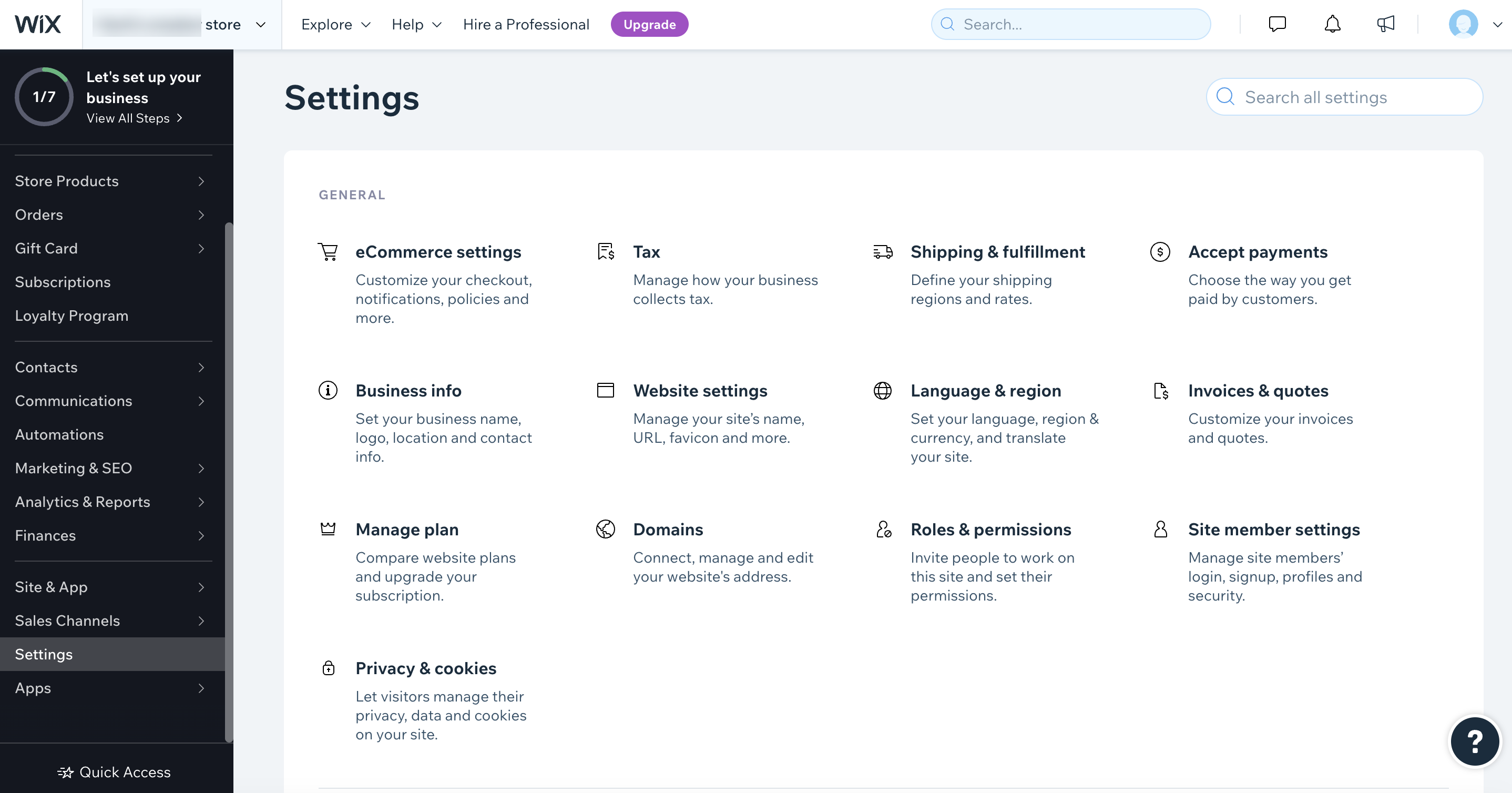
- Click Accept payments, the Accept Payments page appears.
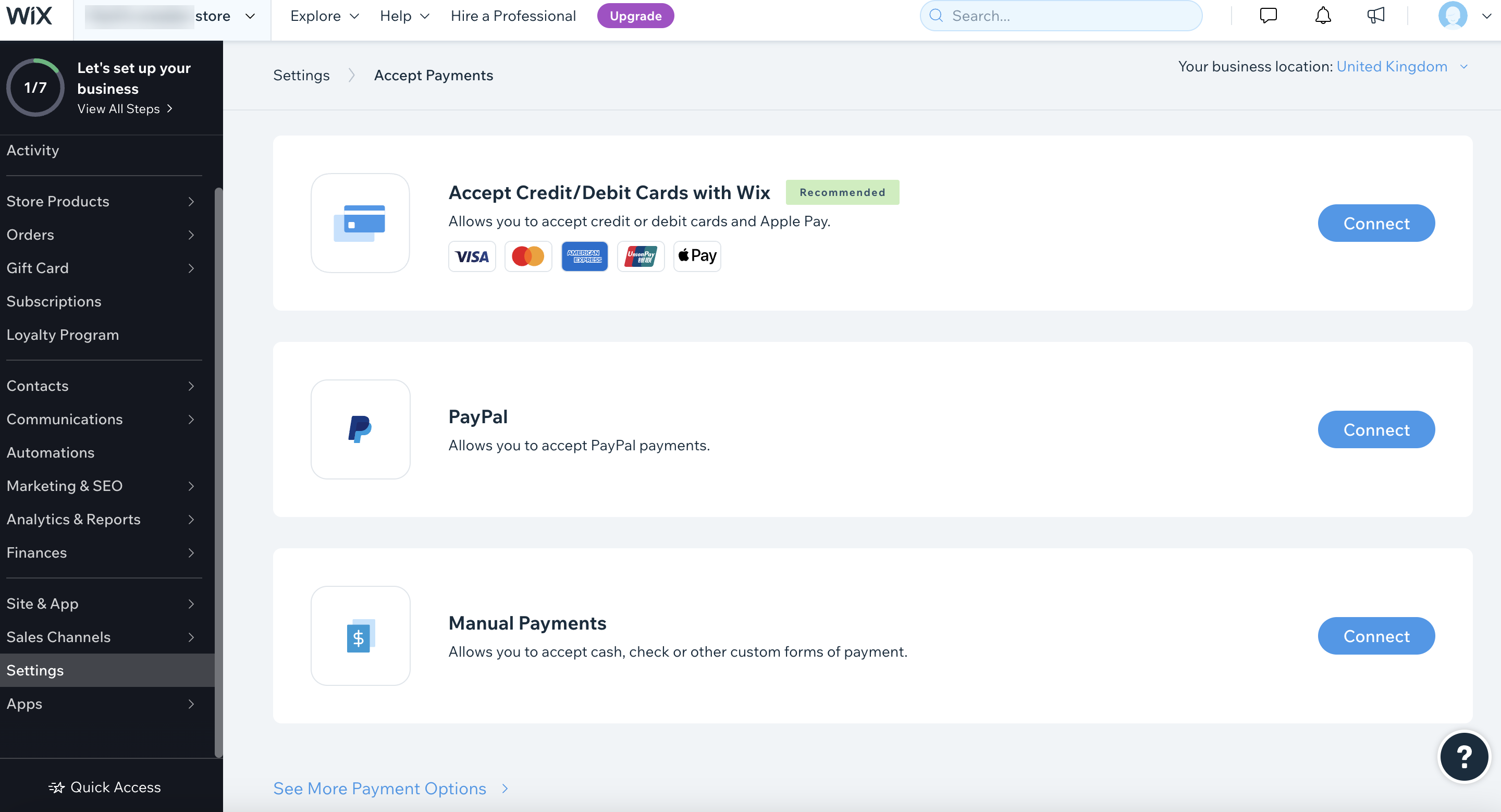
- At the bottom of the page, click See More Payment Options, the More Payment Options page appears. Scroll down the page to find Clearpay.
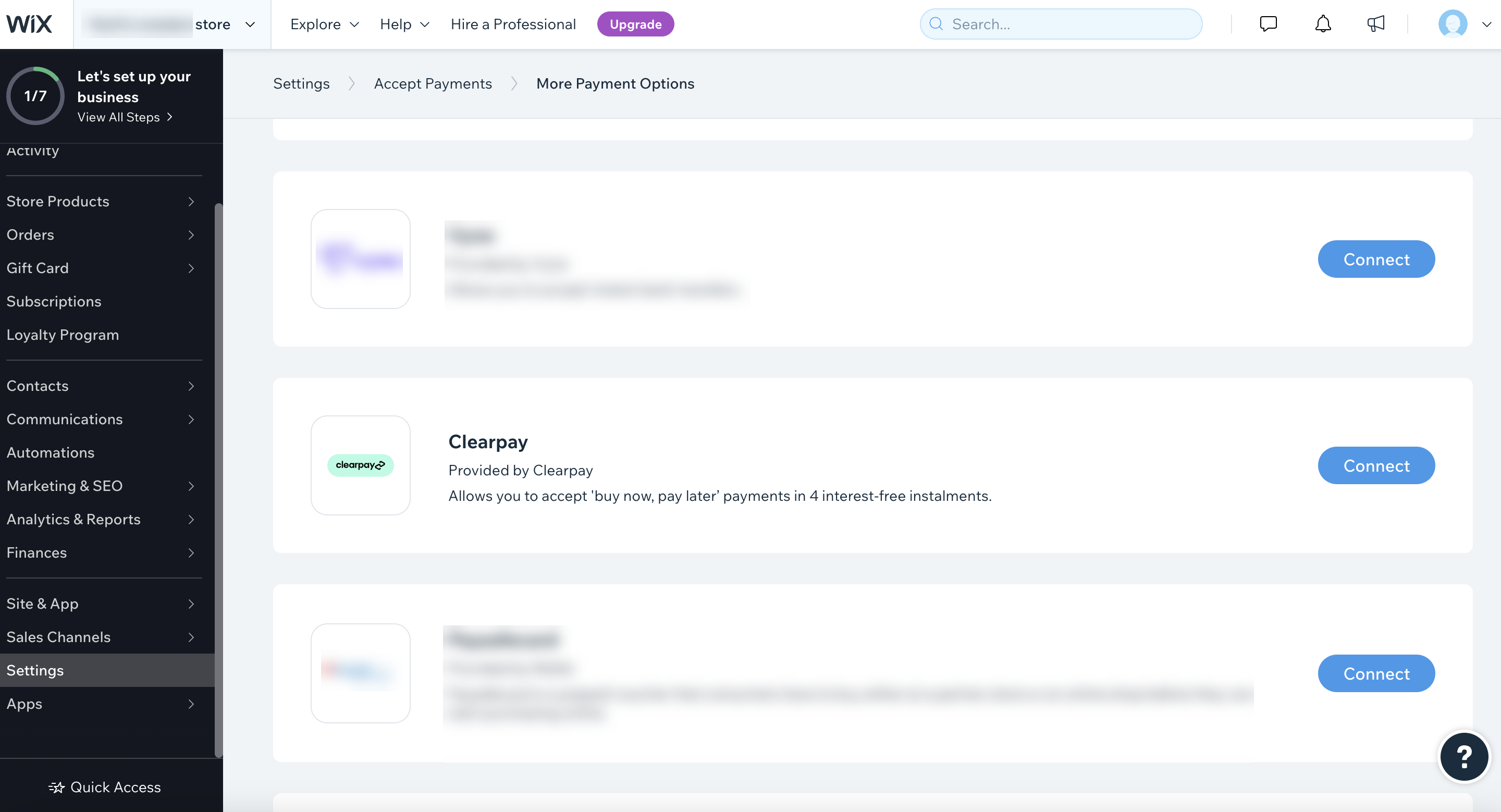
- Click Connect, the Connect Clearpay page appears.
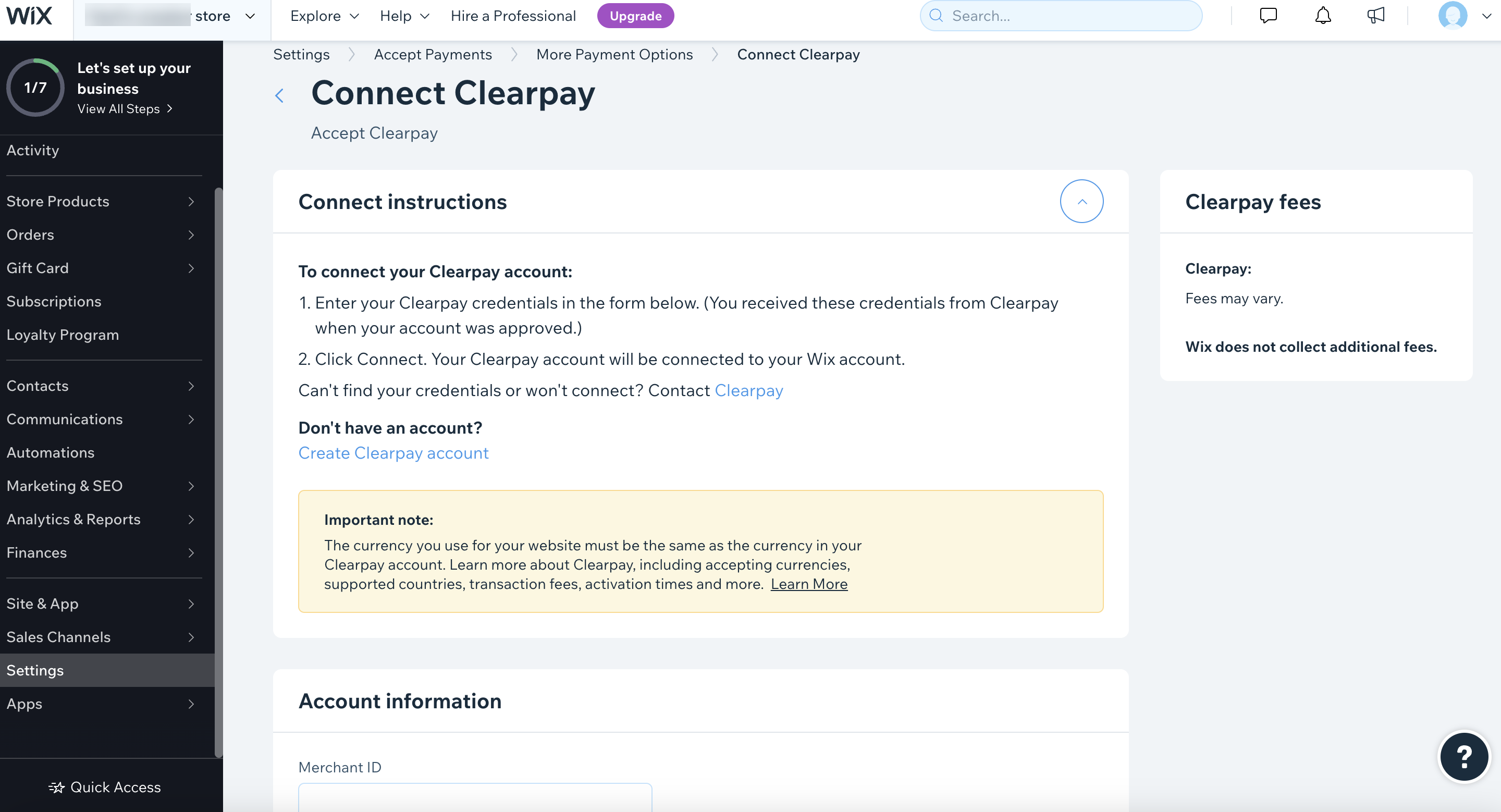
- Follow the instructions on the page. You must enter the Merchant ID and Secret Key that we have given you.
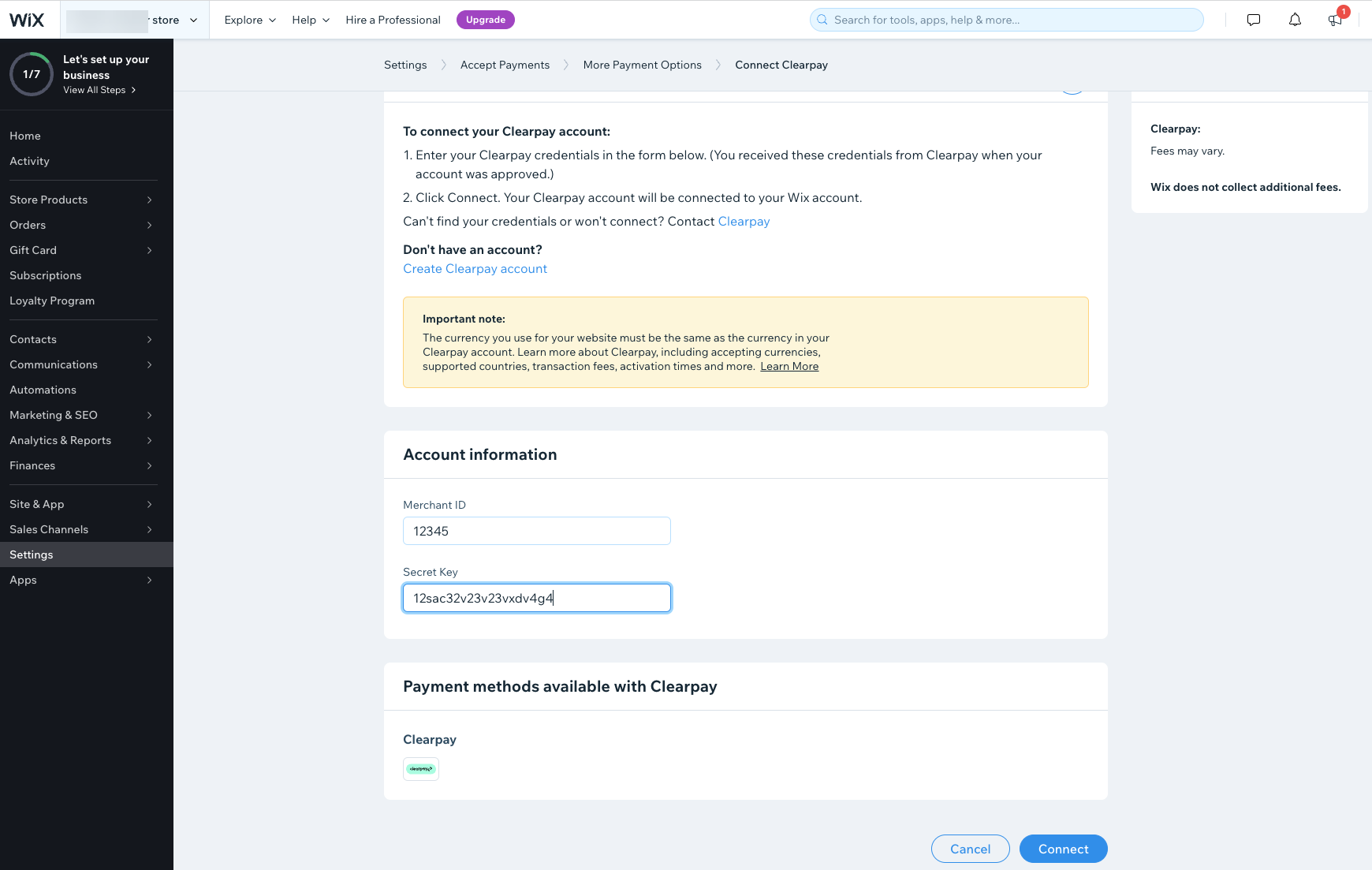
- Click Connect. Clearpay has now been added as a payment method. The Payment Methods page should include Clearpay. Your customers can now use Clearpay to buy goods or services from you.
Do not enable Sandbox mode
Only use Sandbox mode when instructed by a Clearpay account manager or other technical expert.
Supported countries and regional settings
Clearpay is available for domestic purchases, using local currency in multiple regions. For example, a merchant based in the United Kingdom can only offer Clearpay with £GBP.
To change your settings:
-
Log-in to Wix and go to the Settings menu, just like step 3 in the procedure above.
-
Click Language & region, the Language & Region page appears.
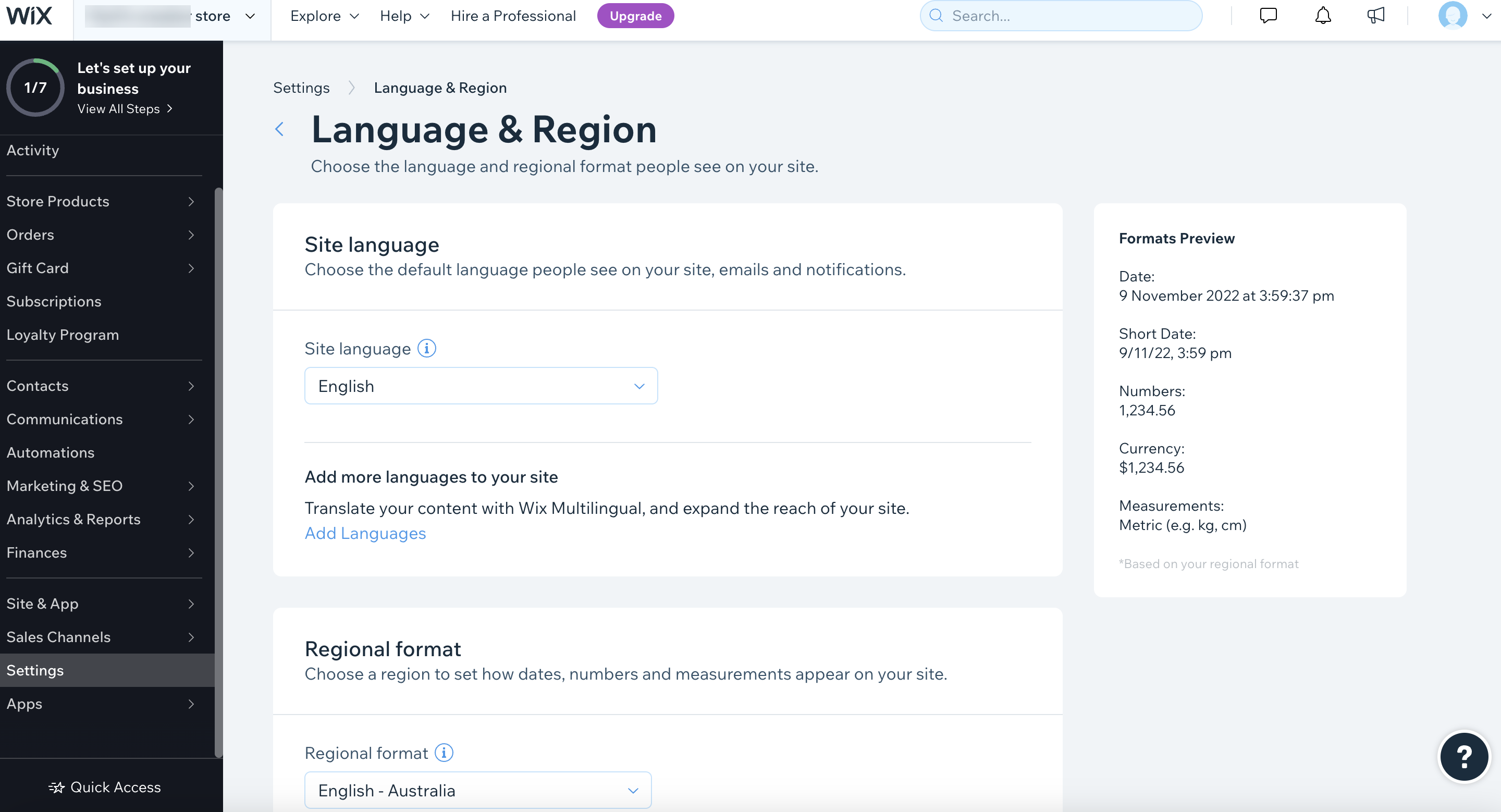
-
Make the changes you want.
-
Click the Save button in the top right corner of the page.
Supported Countries
Clearpay is available for Wix merchants with a store address in these countries:
🇬🇧 United Kingdom
As Afterpay in these countries:
🇦🇺 Australia
🇳🇿 New Zealand
🇨🇦 Canada
As Cash App Afterpay in this country: