Shopify
Get started integrating Clearpay with Shopify
What do I need to add Clearpay to my Shopify Store?
You need:
- A UK store address
- The store currency must be in British currency (pound sterling)
Shopify Payment Settings
Check if you have Automatically at checkout or Automatically when order is fulfilled enabled. See picture below:
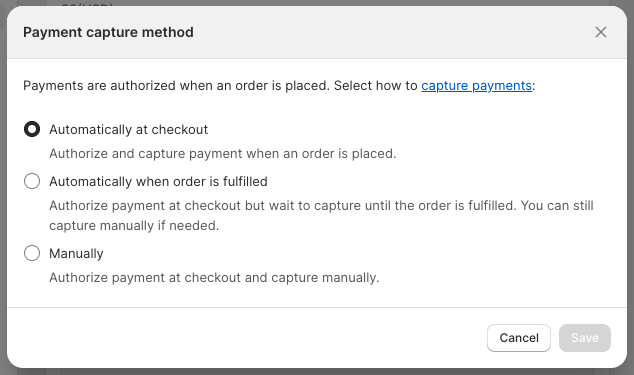
In the Payment capture method screen, you can also apply manual capture for all payment types. If you have enabled Manually, follow the instructions on the Shopify manual capture page.