Ecwid Gateway Configuration
Configure Clearpay Payment
If you have registered and been approved to support Consumers from Clearpay UK, Afterpay Australia, New Zealand and United States at the same time, you will need to repeat these steps multiple times, once for each region. The Afterpay steps are separate can be found here: https://afterpay-online.readme.io/docs/ecwid-gateway-configuration
Completing the steps below will enable the display of Clearpay as a Payment Method and will also display the Clearpay assets on the product pages.
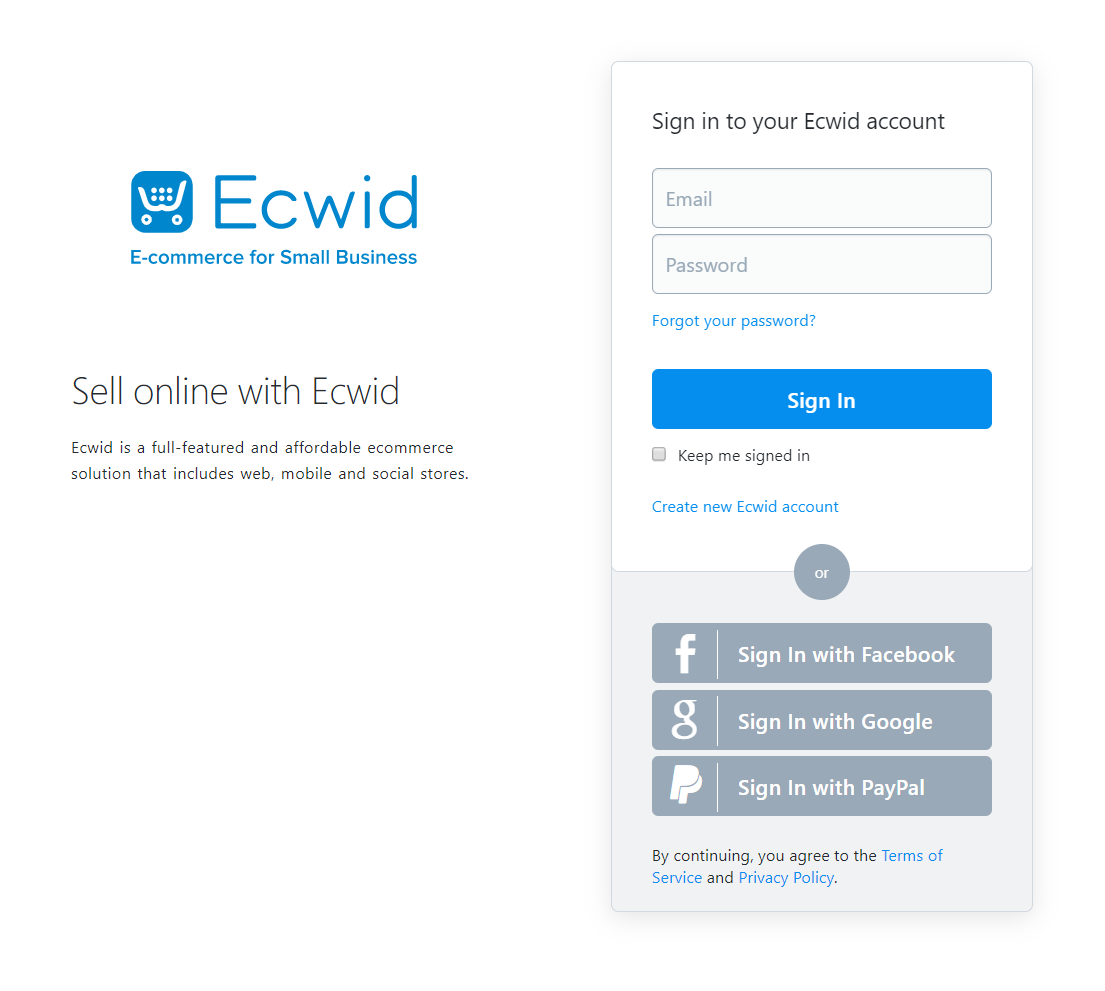
- Navigate to ‘Configuration -> Payment’
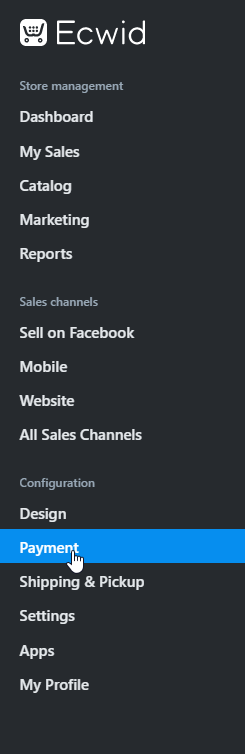
- Scroll down until you see ‘Other ways to get paid’. Click ‘Choose Payment Processor’.
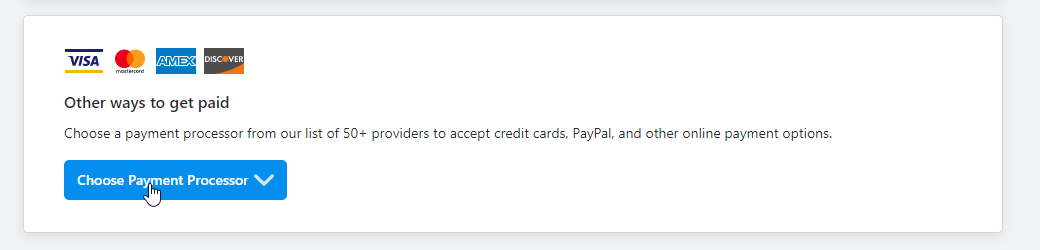
Click ‘Clearpay’.
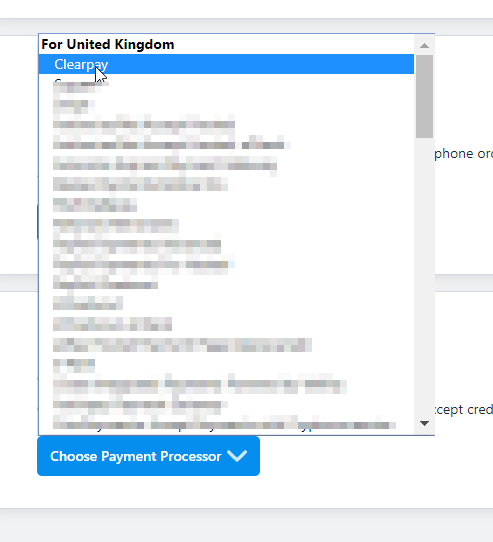
- Enter the Merchant ID and Secret Key supplied by Clearpay.
Ensure ‘Test transactions (no real charges)’ is set to Disabled.
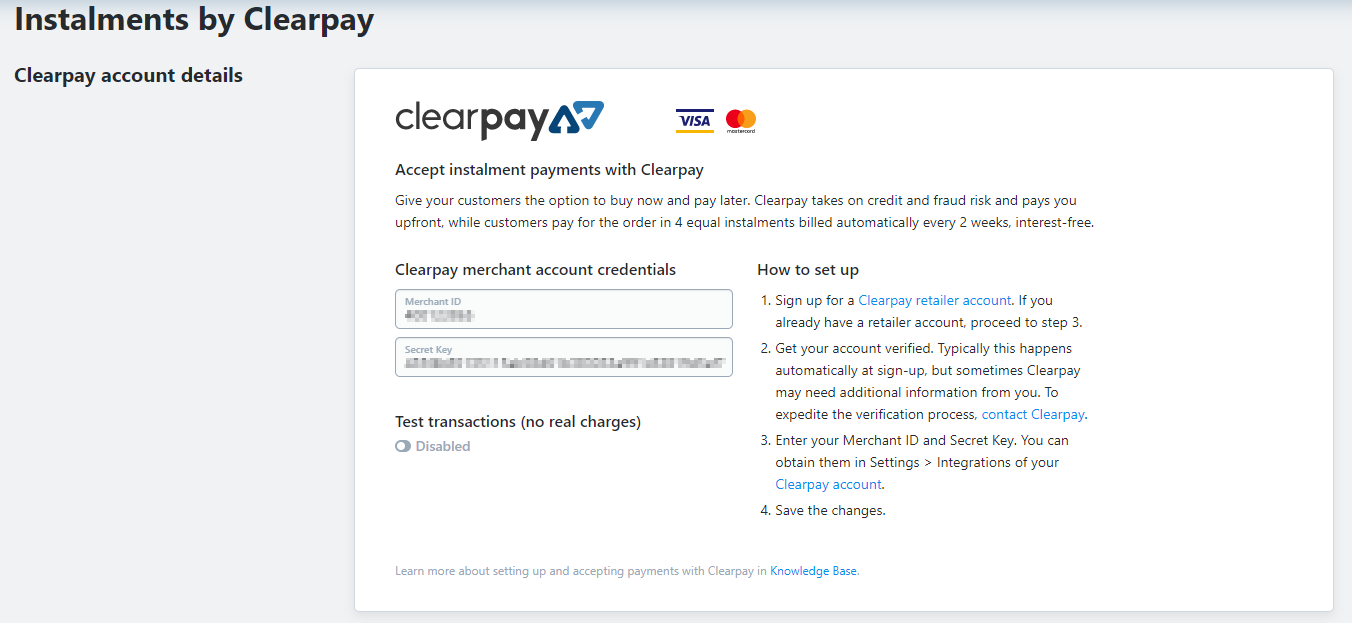
Notification
Ensure ‘Test transactions (no real charges)’ is set to Disabled.
- Update the ‘Appearance Options’ text
Insert Text: “Clearpay - Shop Now. Enjoy Now. Pay Later.”

- Set ‘Enable this payment method at checkout’ to Enabled.

Click Save.
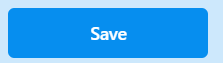
Clearpay should now be installed and available for use by Consumers.
Clearpay should also be displaying on the Product Pages and be displaying as a payment option on the Checkout Page.